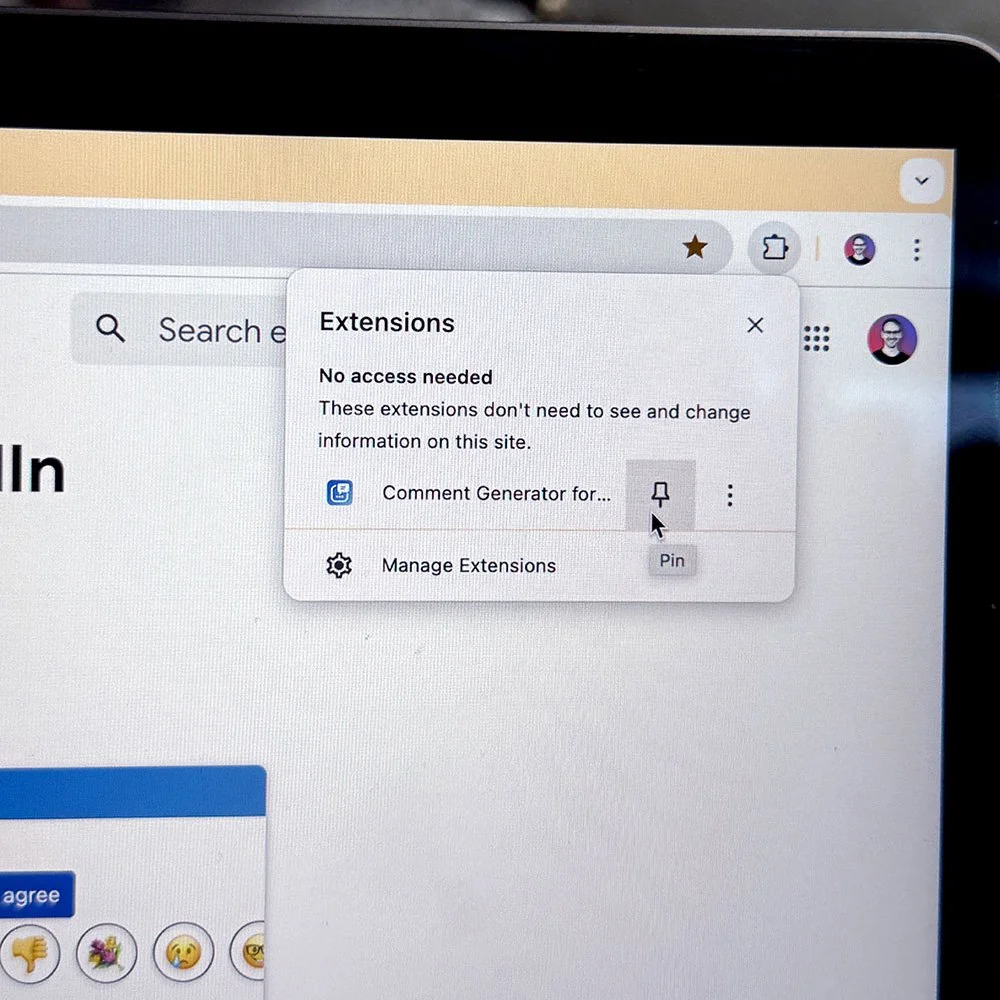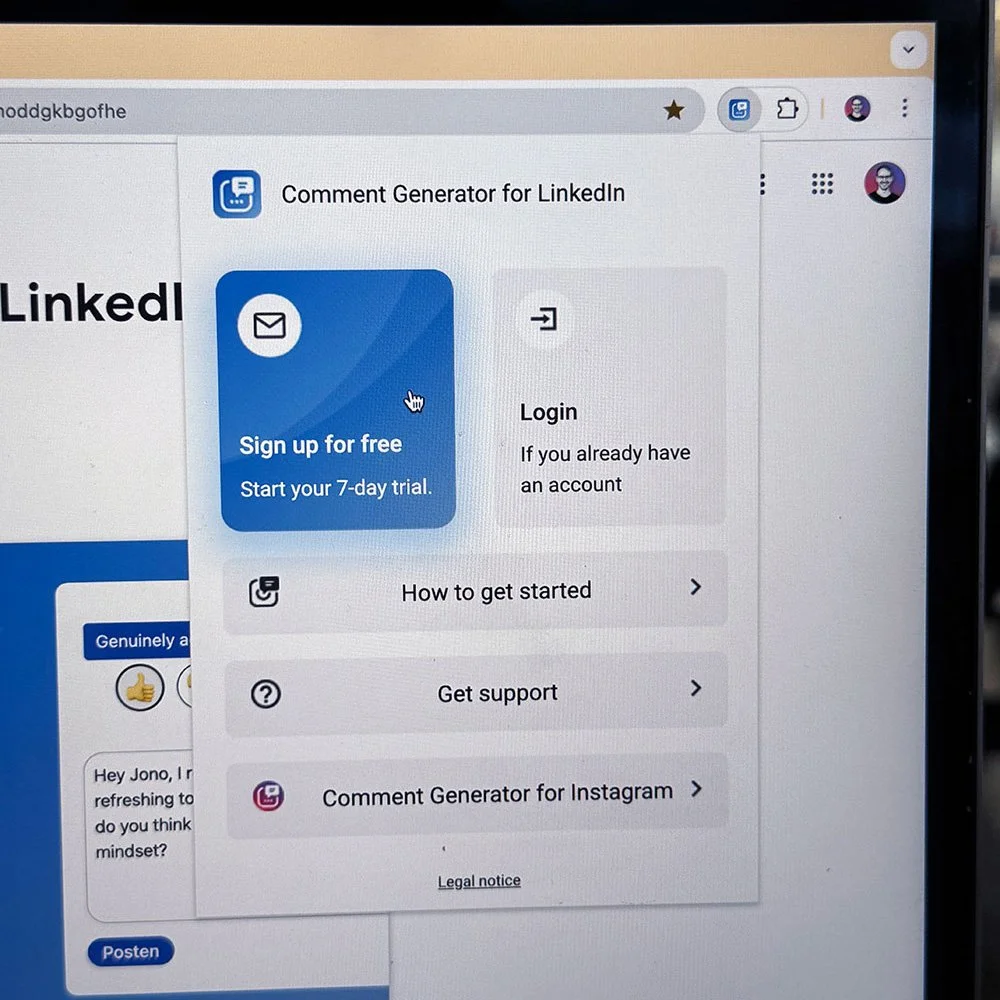How to use Comment Generator for LinkedIn
Please follow this short sign-up guide to get started!
Or watch the video 😎
1. Make sure you have the extension installed.
If not, download and install the extension from the Chrome Web Store:
2. Pin the extension icon 📌
Find the Puzzle icon beside the URL bar and click on it. Pin the extension by pressing the Pin icon for quicker access.
3. Open the extension's popup window and sign up with your email 📬
Click on the extension icon beside the URL bar. Click "Sign up for free". Enter your email address in the popup. Go to your mail inbox and confirm your email address.
4. Open Linkedin.com and start commenting 🥳
Once you confirmed your email address, go to Linkedin.com and refresh the page. Under every post, you should now see the commenting style emojis. Hover over them to see what they stand for. Click on it to generate a comment.
Use responsibly: Review and personalize generated comments, avoid high-volume or repetitive posting, and follow LinkedIn’s rules. We are not affiliated with LinkedIn and cannot undo account actions.